Remote Desktop Manager can be used as a portable application. The portable mode allows you to run multiple versions of Remote Desktop Manager, using various license serials and configurations. To use a single portable Remote Desktop Manager application, follow Portable Remote Desktop Manager version.
Remote Desktop Manager stores the offline cache in your Windows profile by default. If you are using an advanced data source and plan to use the offline mode, go to File – Settings – Advanced and enable Use application directory for offline cache to have the offline cache stored in the application folder instead.
This procedure is not recommended for running Remote Desktop Manager from a network share shared by multiple users. This would prevent identifying individual users and there would be conflicts with user preferences.
The following steps ensure true portability and ease of maintenance. It can easily be adapted to your liking.
- Download the ZIP package of Remote Desktop Manager Team.
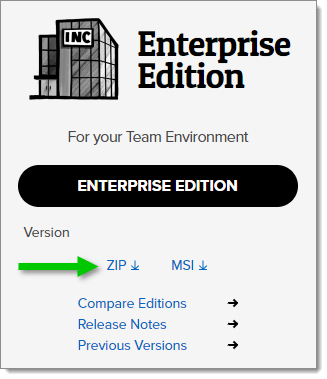
ZIP package of Remote Desktop Manager Team - Create a RemoteDesktopManager folder on your portable device.
- In the folder created in step 2, create these folders:
- A config folder.
- A data folder.
- A tools folder (optional, only if you intend to use external tools like Filezilla).
- Unzip Remote Desktop Manager in the folder.
- Create a text file named override.cfg in the folder. Set the content of the file to .\config.
- Open Remote Desktop Manager and display the data sources window using File – Data sources.
- Create a new data source of a type that can be stored on your portable device (SQLite, XML, etc.).
- Configure the data source using a relative path so it is stored on the portable device: .\Data\Connections.db.
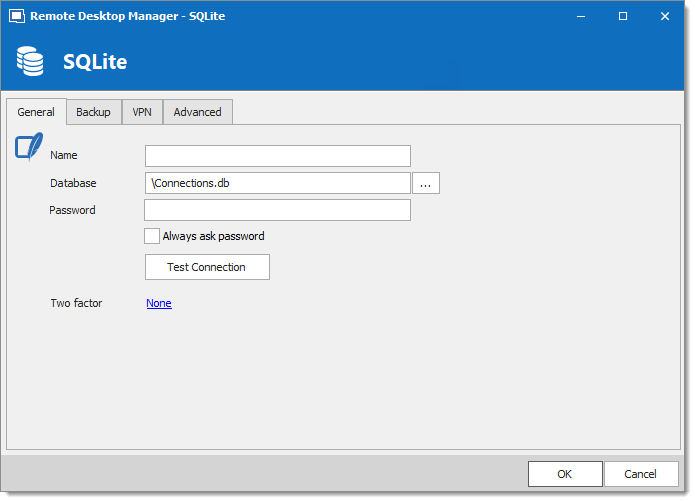
Configure the data source - Configure your portable applications (FileZilla, UltraVNC, etc.) in the same manner (relative to the folder). Click on Configure Installation Path to select your preferred portable application.

Configure Installation Path 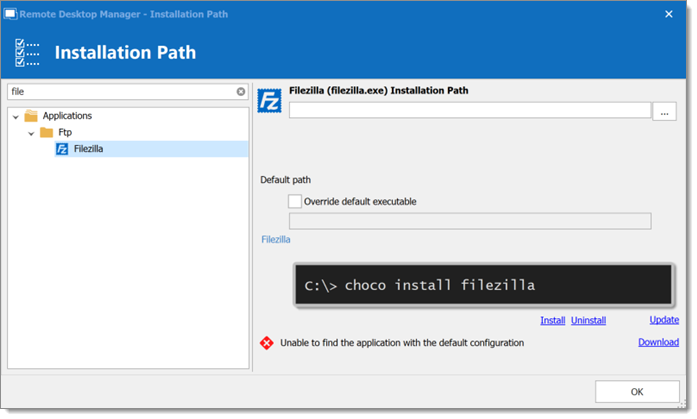
Installation Path - You can now delete the pre-existing Local data source that had been created automatically.




