Password templates set requirements for the password format: characters usage, patterns, readability.
Password templates are available in the password generator. Password templates can be optional or required.
Settings
Create a Password Template
- Go to File – Templates and click Password Templates.
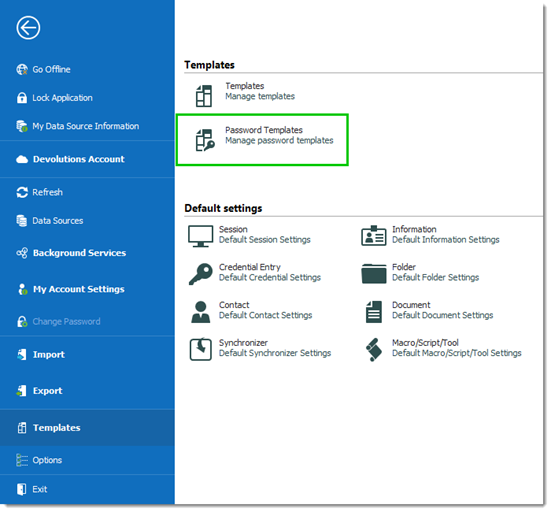
File – Templates – Password Templates - The Password Templates window provides an overview of current templates, as well as add, edit, and delete commands.
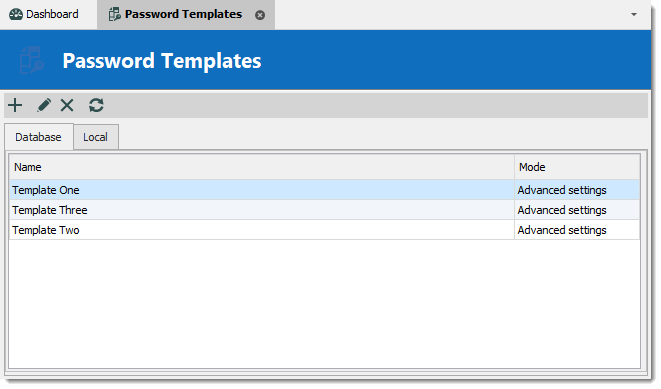
Password Template Window - To add a new template click Add (plus sign).
- Enter a template name.
- Choose a Mode and configure the settings.
| OPTION | DESCRIPTION |
|---|---|
| Default | General settings about length and minimum amounts for characters and symbols. |
| Advanced settings | Granular character settings (e.g. special characters and symbols, inclusions, exclusions). |
| Readable password | Settings for syllables, numbers and symbols. |
| Use a pattern | Set a pattern for the passwords using the key. |
| Pronounceable password | Settings for length, case, digits, and characters. |
- Choose specific settings.
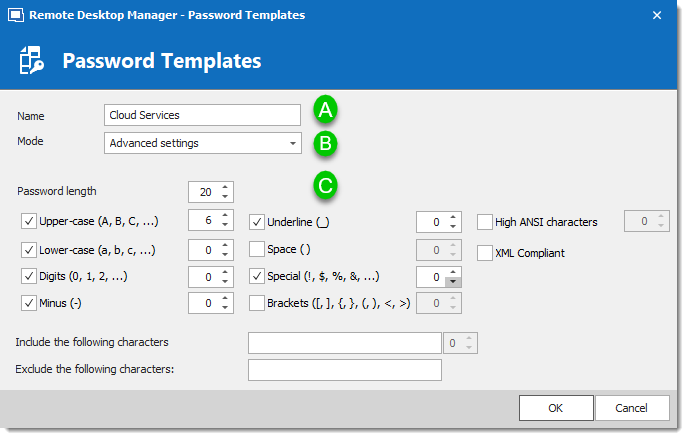
- The password is now available in the Password Generator (Tools menu).
Use a Password Template with the Password Generator
- In the Tools tab, click Password Generator or open the password generator from an entry.
- To choose a password template, select the title from the list. Default is equivalent to no template, until it is configured by an administrator. When you select a template, the options are unavailable because they were saved in the template.
- Click Generate to list possible passwords.
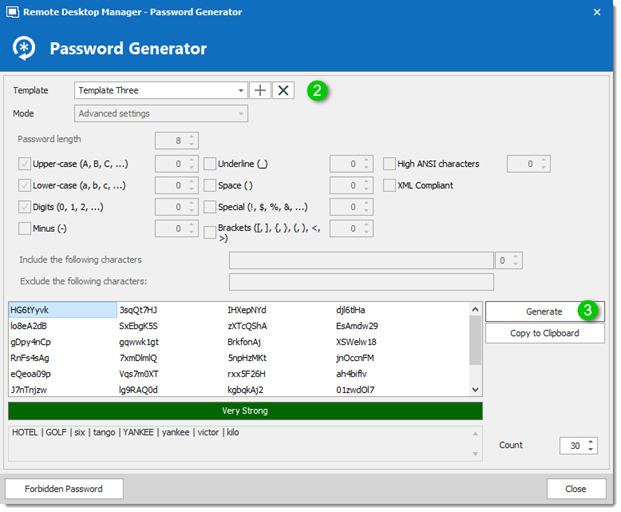
Password Generator using a password template
Set a default Password Template
The default template in the Password Generator is set to "no template" until an administrator configures the template.
- In Administration, click Data Source Settings (System Settings).
- Click Password Templates.
- Choose the template. The chosen template will now be the Default in the password generator.
- If you want to force one template, check Force default template. No other choice will be available in the password generator.
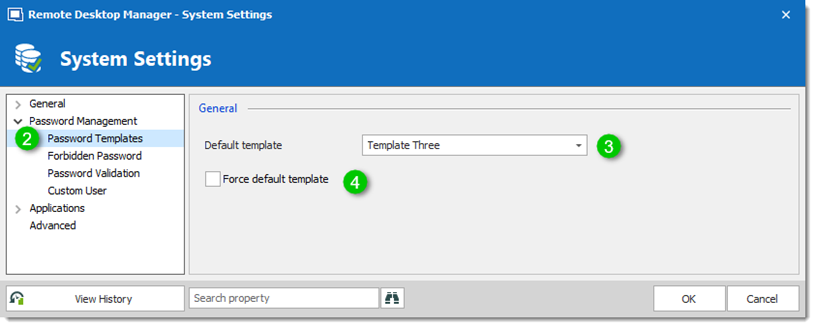
System Settings – Password Templates




