Remote Desktop Manager 's SQLite data source is ideal for single user and stand-alone situations. More powerful and more flexible than the XML file format, it also supports a few of the Advanced Data Source options like Logs and Attachments.
Highlights
- Full connection log and attachments support.
- The Online backup Service is available for this data source.
All passwords are encrypted by default by Remote Desktop Manager. You can specify a custom password to fully encrypt the content of the SQLite database.
Password recovery is not possible, the data will be unrecoverable if you cannot authenticate. Please ensure you backup the password in a safe place.
SQLite supports an unlimited number of simultaneous readers, but will only allow one writer at any instant in time. For this reason Remote Desktop Manager does not support sharing a SQLite data source between several users by storing it on a network drive. If you want to share your data and work in a team environment with your colleagues, please use one of the Advanced Data Sources. Please consult SQLite.org for more information.
Password management
You can specify a password to further encrypt your data. Specify it at creation time. If the data source already exists you can modify the password by using the File – Manage Password dialog.
Change or clear the password of a SQLite data source.
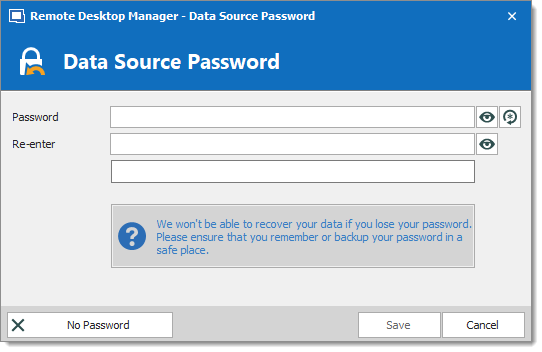
Settings
General
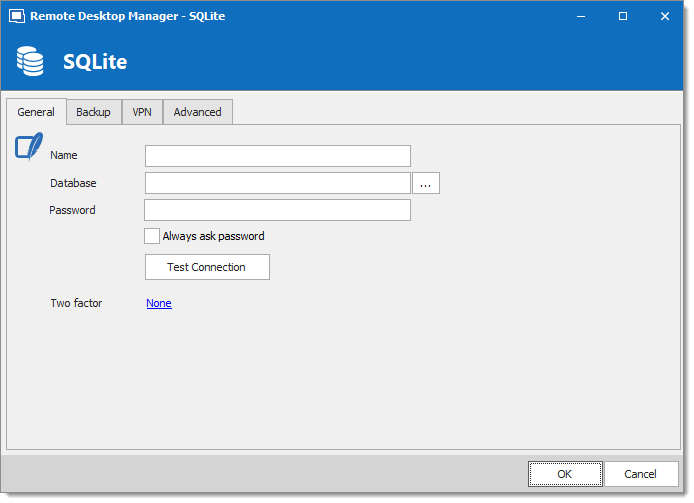
| OPTION | DESCRIPTION |
|---|---|
| Name | Name of the data source. |
| Database | Indicates the filename of the SQLite database (.db). |
| Password | Specify a password to further encrypt your data source. |
| Always ask password | Always ask for the password when connecting to the data source. |
| Test Connection | Test the current database path and password for connection. |
| Two factor | Enable the Multi-Factor Authentication to access your data source. |
Backup
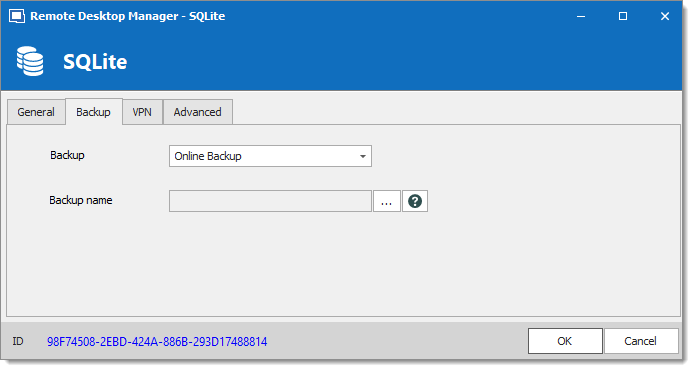
| OPTION | DESCRIPTION |
|---|---|
| Backup | Select between:
|
VPN
Open a VPN to access your data prior to connecting to your SQLite.
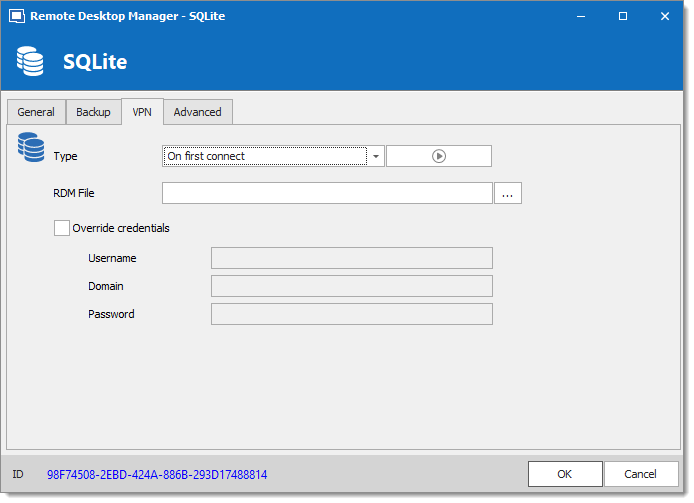
Advanced
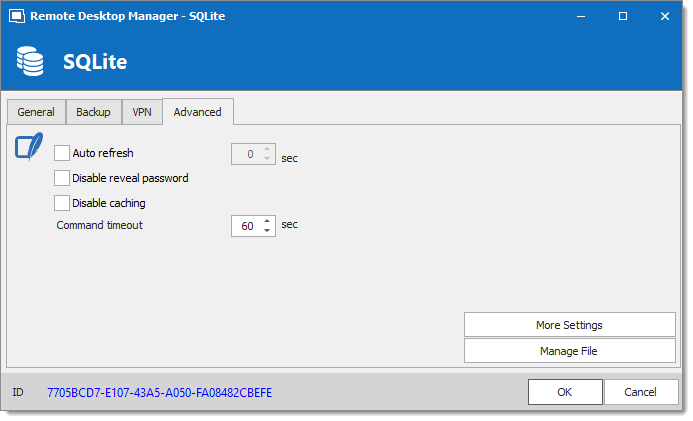
| OPTION | DESCRIPTION |
|---|---|
| Auto refresh | Set the interval for the automatic refresh. |
| Disable reveal password | Disable the reveal password feature when a user accesses this data source. |
| Disable caching | Entries will be reloaded in Simple mode in the data source. See Caching for more information. |
| Command timeout | Waiting time before a command timeout. |
| More Settings | Use to directly modify the connection string value. |
| Manage File | Contains multiple SQLite commands to facilitate managing. You should usually only access these when our support teams demands it. |




