With a Microsoft Azure SQL data source, Remote Desktop Manager uses the Microsoft cloud platform to save and manage entries.
The following features are also supported:
- Always on availability group
- Clustering
- Log shipping
- Database mirroring
Minimum Requirement for Azure SQL Database for Remote Desktop Manager
Microsoft Azure SQL offers different service tier in its purchase model for DTUS. We recommend at minimum a Standard tier package S0 for 5 users and more. Visit their website for more information.
Highlights
- Supports User Management with a superior security model.
- Supports Offline mode for when the server or network is unavailable.
- Supports entry logs and attachments.
Get more information on Microsoft Azure SQL.
A proper database backup strategy should be implemented to prevent possible data loss.
Configuration
Consult Configure Azure SQL for more information on the configuration.
Settings
General
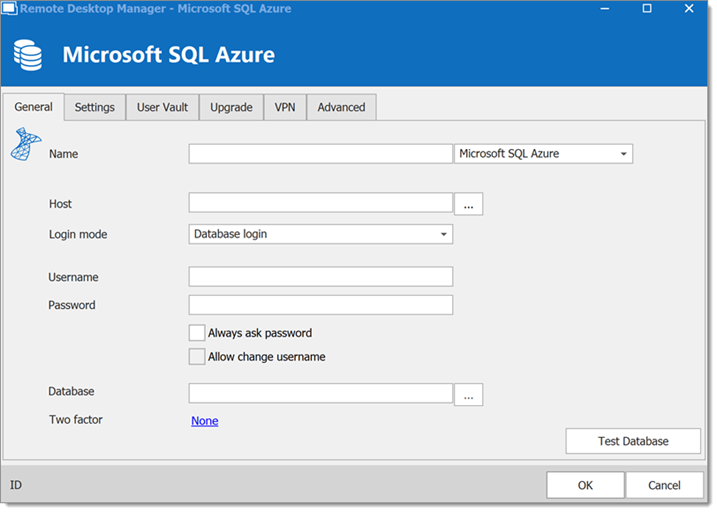
| OPTION | DESCRIPTION |
|---|---|
| Name | Enter a name for the data source. |
| Host | Enter the server hostname or IP address. |
| Login mode | Specify the authentication mode to use. Select between:
|
| Username | Enter the username to access the Azure SQL database. |
| Password | Enter the password to access the Azure SQL database. |
| Always ask password | Prompt for the password when a user connects to the data source. |
| Allow change username | Allow the username to be edited when connecting to the data source (only with Always ask password enabled). |
| Database | Enter the name of the Azure SQL database. |
| Two factor | Enable the Multi Factor Authentication. |
| Test Database | Test the connection with the database to validate if the proper information has been provided. |
Settings
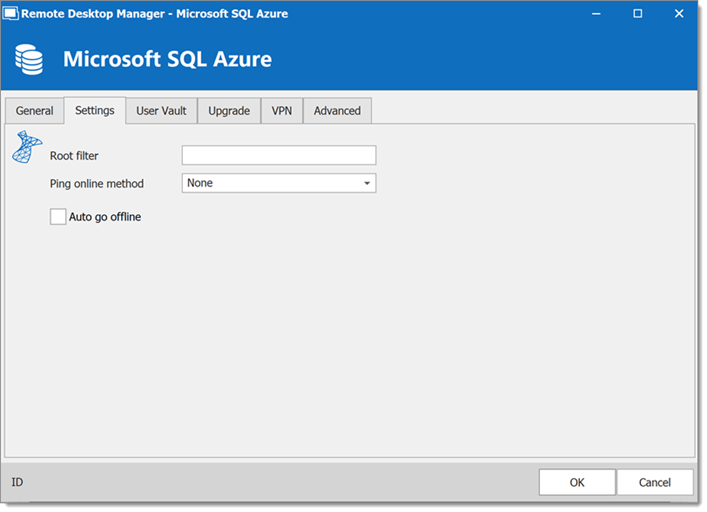
| OPTION | DESCRIPTION |
|---|---|
| Root filter | Enter the name of a root level folder to display only the entries contained in that folder. |
| Ping online method | Indicate the preferred ping online method. Select between:
|
| Auto go offline | Use the data source in offline mode when the ping method does not respond. |
| Disable lock | Disable the option to lock the data source directly. You can still lock the application but you will not be prompted for the data source password if this option is disabled. |
User vault
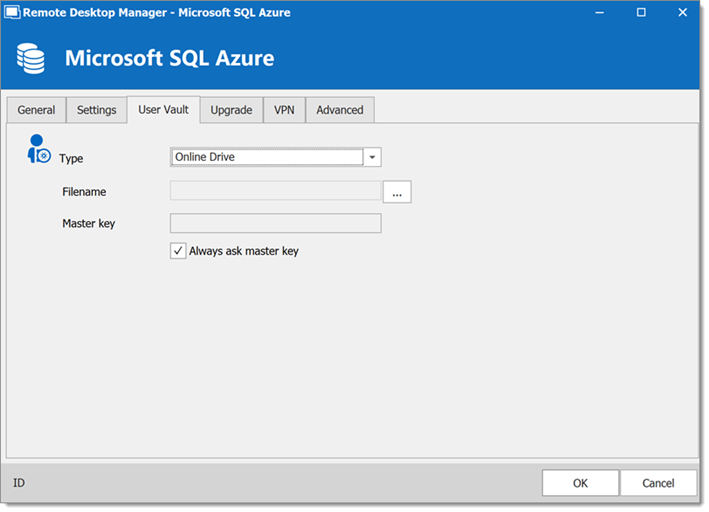
| OPTION | DESCRIPTION |
|---|---|
| Type | Select the type of user vault to use. Select between:
|
Upgrade

| OPTION | DESCRIPTION |
|---|---|
| Create Database | Create the database on the SQL server to use Remote Desktop Manager. |
| Update Database | Update the database on the SQL server, if required to use Remote Desktop Manager. |
| Test Database | Test the connection with the database to validate if the proper information has been provided. |
| Email Schema to Support | Send your schema to our support team. |
VPN
Open a VPN to access your data prior to connecting to your Microsoft Azure SQL database.
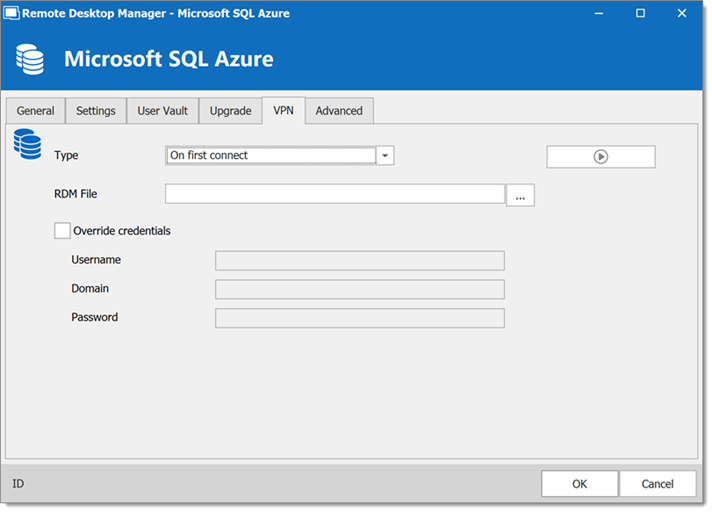
Advanced
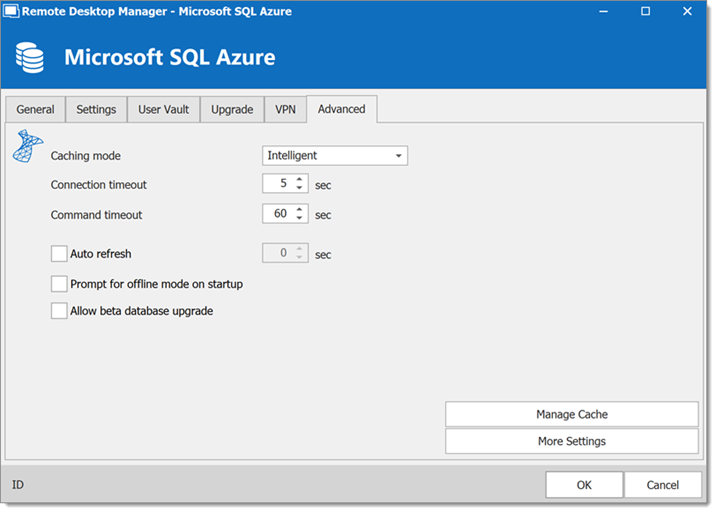
| OPTION | DESCRIPTION |
|---|---|
| Caching mode | Determines how the entries will be reloaded in the data source. For more information, please consult Caching. |
| Connection timeout | Set the delay of the connection timeout. |
| Command timeout | Set the delay of the command timeout. |
| Auto refresh | Set the interval for the automatic refresh. |
| Prompt for offline mode on startup | Ask to use the data source in offline mode when a user connects to the data source. |
| Allow beta database upgrade | Allow beta upgrade of the database (when using a beta version of Remote Desktop Manager). |
| Manage Cache | Manage the data source cache. On large data sources, caching is a must and will increase performance significantly. For more information, please consult Manage Cache. |
| More Settings | Edit the connection string values directly. |




