The User Management allows to create and manage users and their privileges. You can set the default privileges on the user type in Data Source Settings (System Settings). Remote Desktop Manager offers advanced user rights management that allows for restricting access to entries. Please note that availability of some features depends on the active data source.
This feature requires an Advanced Data Source.
A user can be created using default security (specify the password) or Integrated Security. Not all Advanced Data Sources support the use of Integrated Security.
To create users and assign rights, you must be administrator of not only Remote Desktop Manager, but also of the underlying database.
Manage Users
To create, edit, delete, rename, or otherwise manage users as a whole, simply use the buttons in the toolbar.
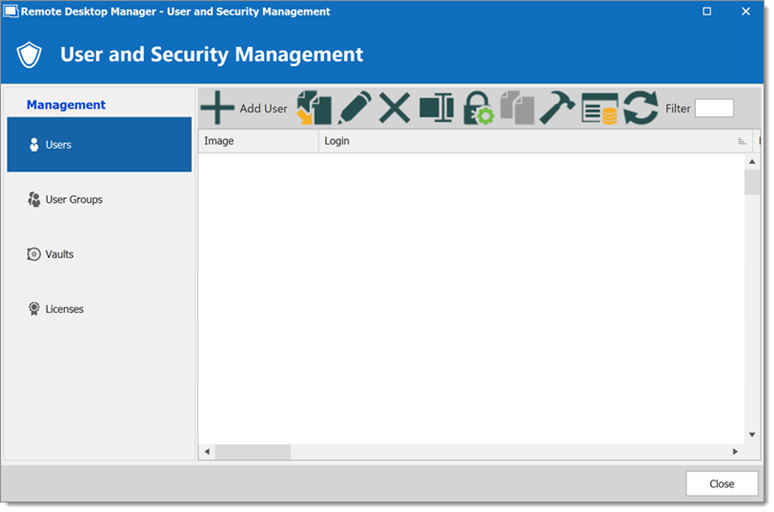
User Management Settings
General
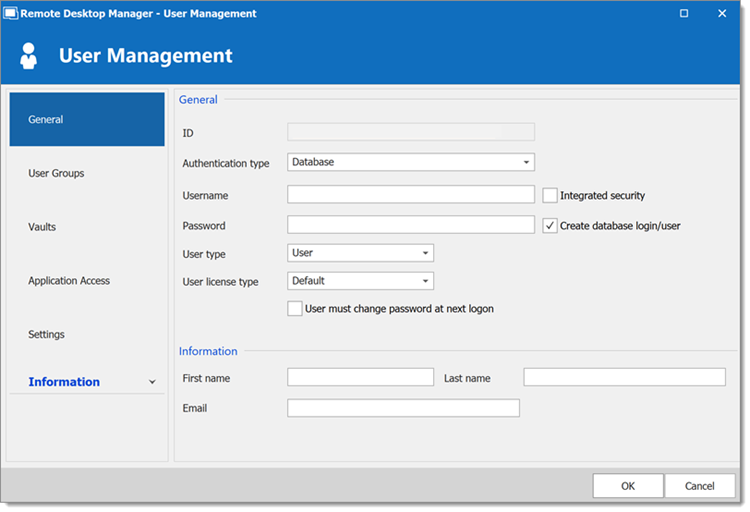
| OPTION | DESCRIPTION |
|---|---|
| Authentication type |
|
| Username | Enter the username for the user. When using Integrated Security the user must be selected from the directory. |
| Password | Enter the user's password. This field is disabled when using Integrated Security. |
| User type | Select the type of user to create, select between:
For more information, please consult User Types. |
| User license type | Select the license type of the user. Select between:
|
| User interface profile | Select the ser interface profile. Select between:
Note that the user interface profile can only be set when creating a user. Once the user is created, you cannot edit this setting. |
| First name | Enter the first name of the user. |
| Last name | Enter the lat name of the user. |
| Insert the user's email address. |
Information
The Information section allows to store information regarding the users, such as their name, address, and more. The Information section is divided in three sub-sections: Details, Address, Phone.
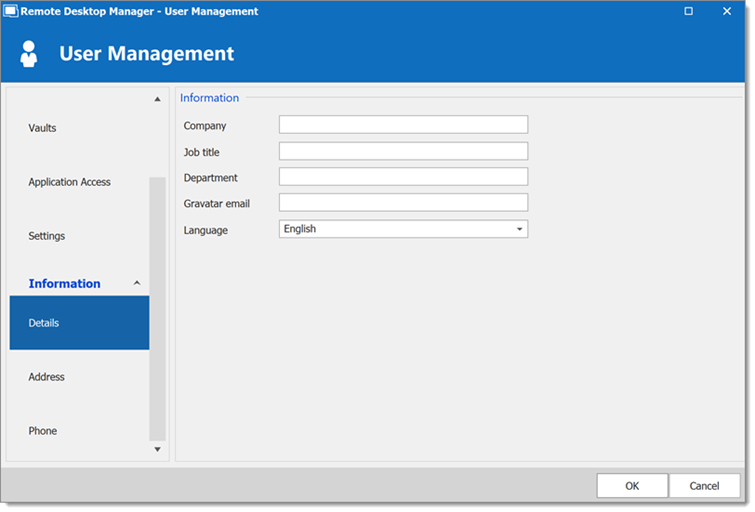
User Groups
Select user groups to assign to the user.
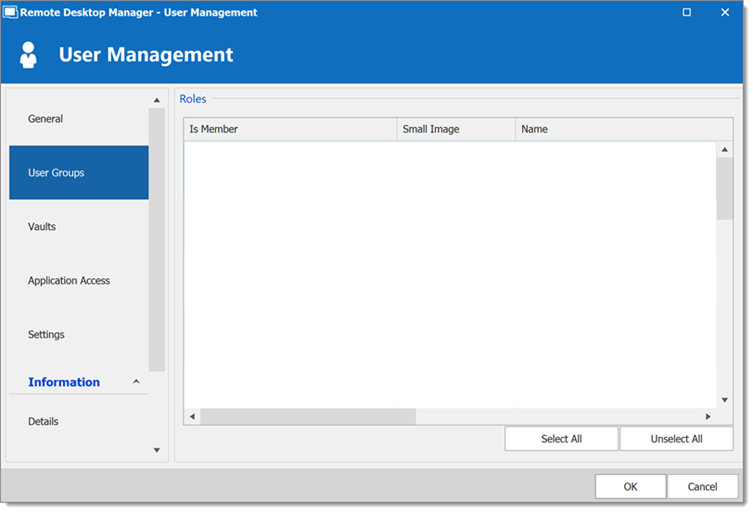
| OPTION | DESCRIPTION |
|---|---|
| User Groups | Check the Is Member box to assign user groups to the user. Consult User Groups Management for more information. |
| vaults | Select which repositories the user has access to. For more information, please consult vaults. 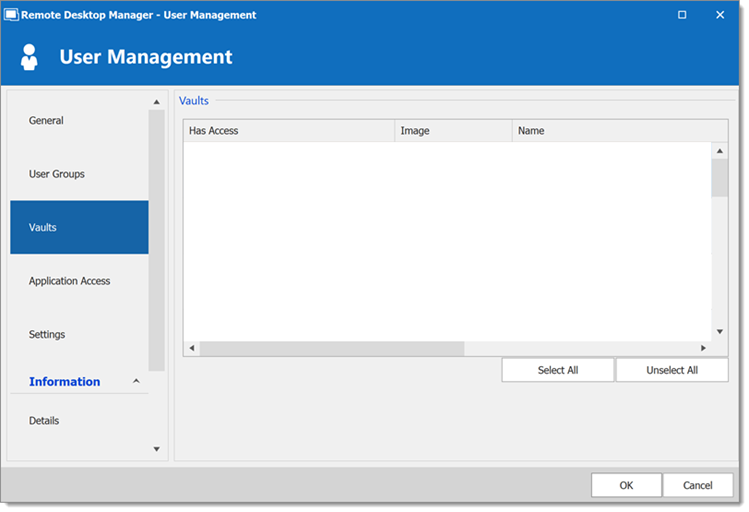 |
| Application Access | The application access section allows you to restrict access to Remote Desktop Manager or the Workspace browser extension. 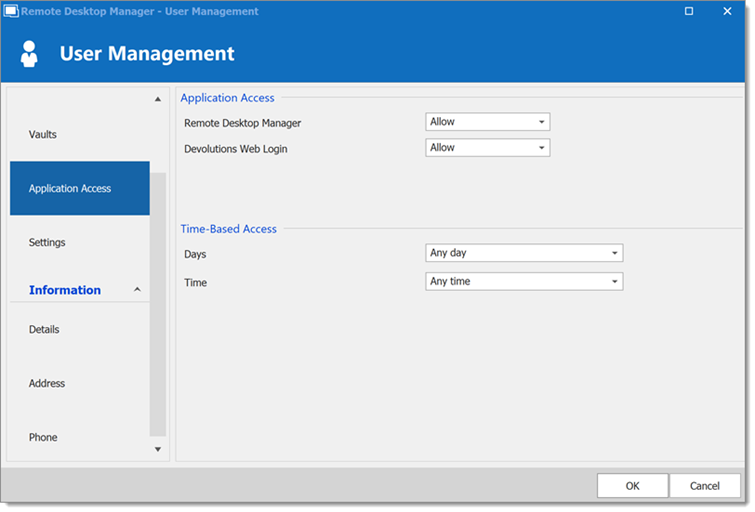 |
| OPTION | DESCRIPTION |
|---|---|
| Remote Desktop Manager | Select if the user can access the data source from Remote Desktop Manager. |
| Workspace browser extension | Select if the user can access the data source from the Workspace browser extension. |
Settings
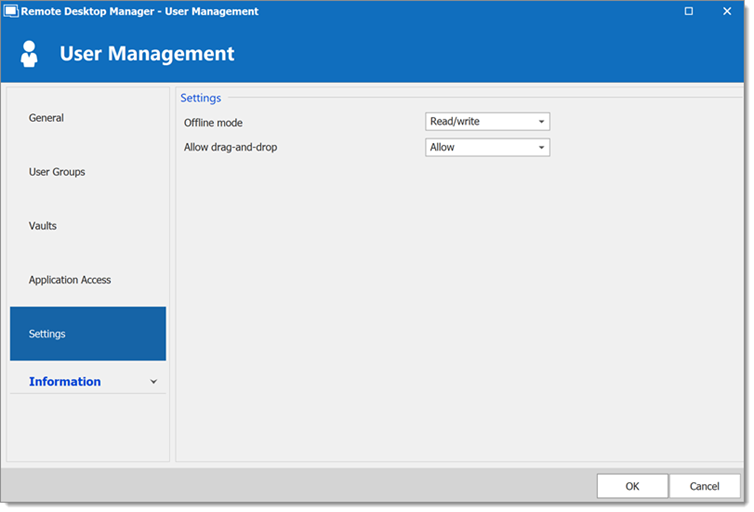
Allow the user to enable the Offline Mode on the data sources. This also depends on the data source being configured to allow it. See the available modes below:
| OPTION | DESCRIPTION |
|---|---|
| Disabled | No offline cache allowed for the user. |
| Cache only | Allow to save a cache of the data source but not the offline mode. |
| Read-only | A read-only cache. The user will not be able to edit data in the data source. This mode is allowed for Advanced Data Sources only. |
| Read/Write | An advanced cache, with change synchronization. This mode is allowed for Advanced Data Sources only. |






